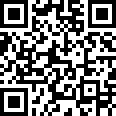How Can I Apply For An IPO Online | Step-by-Step Guide

Wondering how you can apply for IPO?
You can easily complete it in just a few steps with Shoonya.
How to Invest in an IPO Using the Shoonya Mobile App
If you wish to apply for an IPO, you can easily do so through simple steps on the Shoonya mobile app.
Step 1: Log in to the Shoonya app with your credentials. (Ref – Image 1)
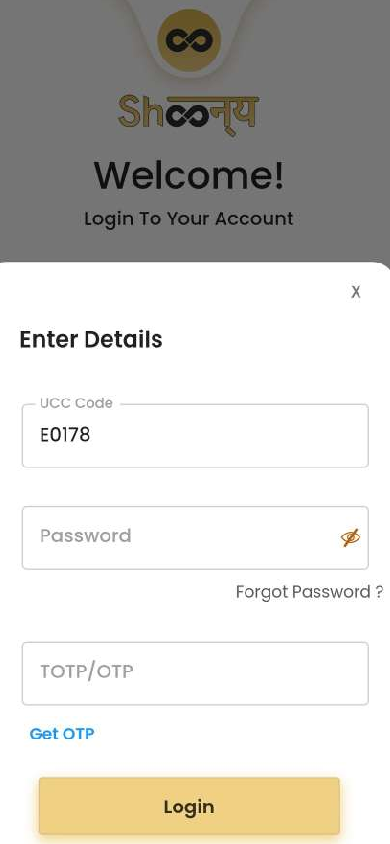
Step 2: Once you’re on the main dashboard, tap the three bars in the top-left corner to enter the main IPO page. (Ref – Image 2)
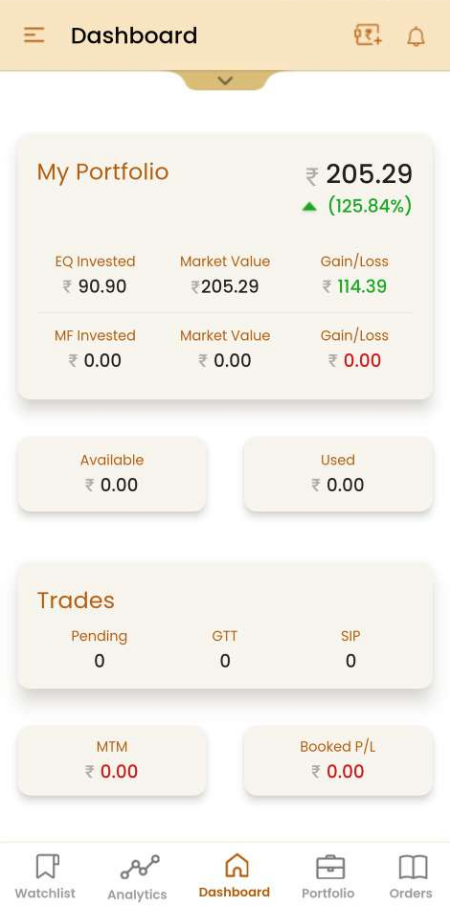
Step 3: After tapping the three-line menu at the top-left corner, you’ll see the HUB page open. (Ref – Image 3) You must click on the “IPO” tab under the “Markets” section.
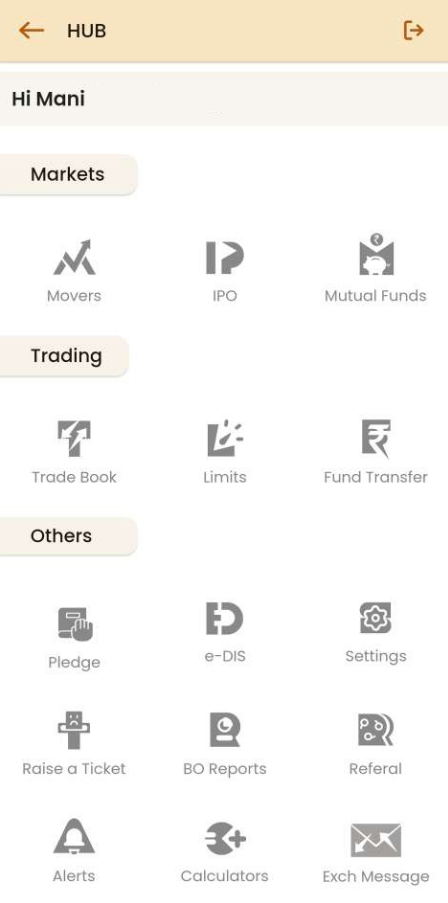
Step 4: You’ll now be on the main IPO page, which displays open, upcoming, and closed IPOs. (Ref – Image 4)
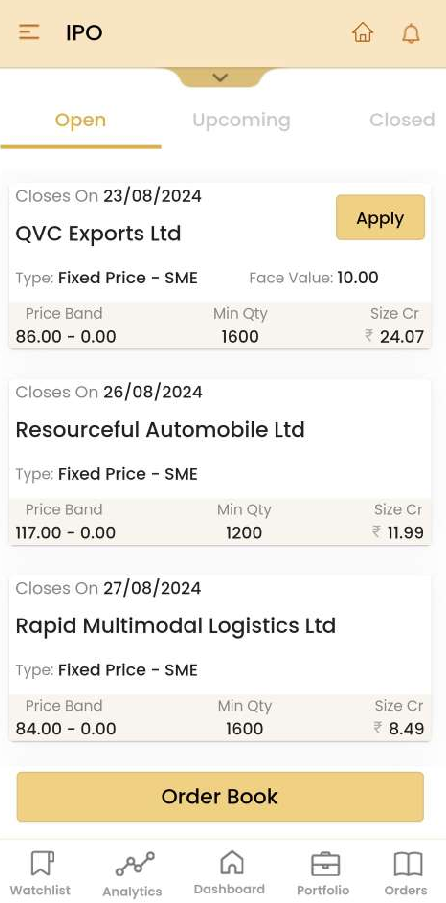
Step 5: From the list of available IPOs, select the one you want to invest in. Once you’ve made your choice, click on “Apply” for the IPO you’re interested in. (Ref – Image 5)
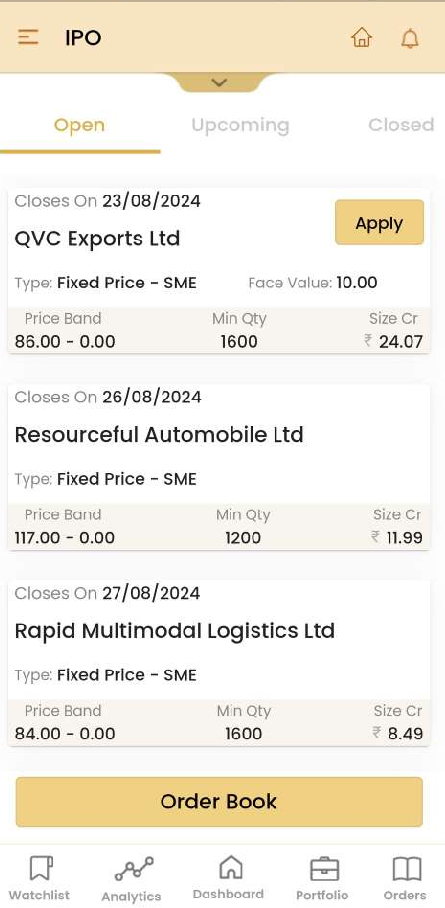
Step 6: The next page will display the details of the selected IPO (QVC Exports Ltd, in this case), such as IPO bidding dates, minimum investment, price range, IPO lot size, and IPO issue size. You can review these details and then click on “Apply.” (Ref – Image 6)
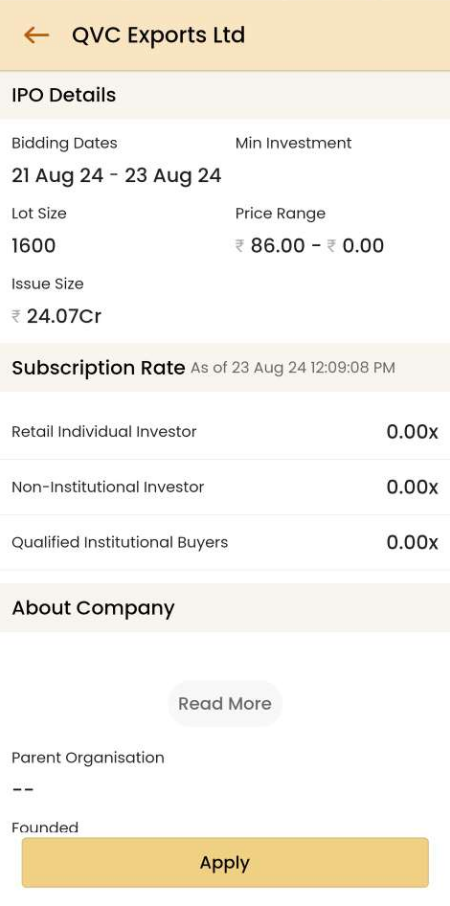
Step 7: You’ll now need to place your bid. (Ref – Image 7)
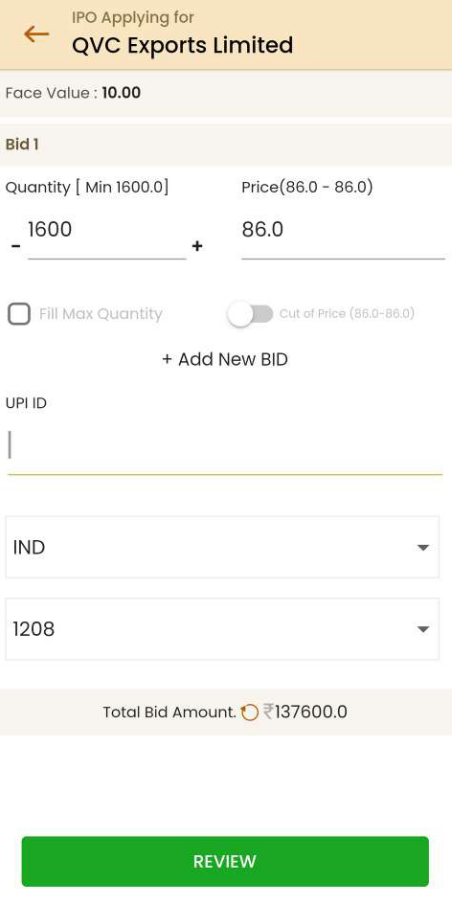
Here, you can enter the quantity and price. First, select “IND” for the Individual investor type. Then, enter the number of IPO shares you want. For the IPO price, you can either check the box to apply at the cut-off price or enter your own IPO bid price. After that, fill in your UPI ID and click “Review.”
Step 8: A review window will pop up. (Ref – Image 8)
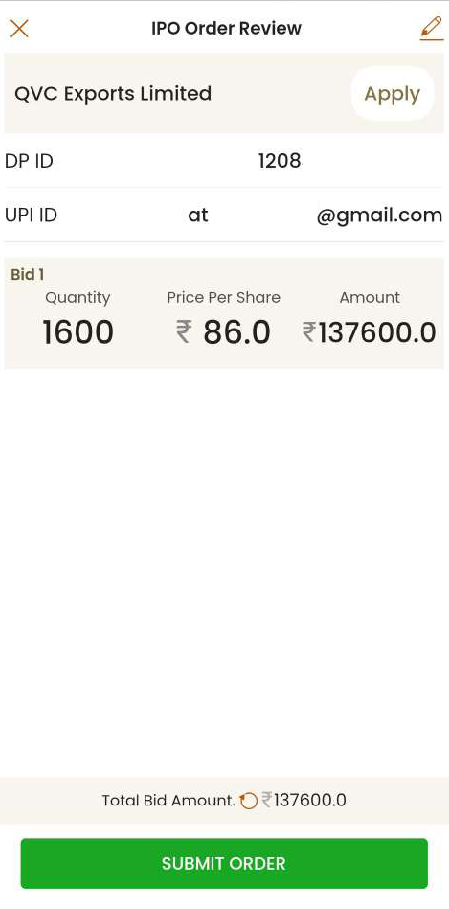
In this window, check your DP ID, UPI ID, and bid details. Once you’ve confirmed everything is correct, click on “Submit Order.”
Step 9: You can now check the details on the IPO Order Confirmation window. A new order number will be created for your bid. (Ref – Image 9)
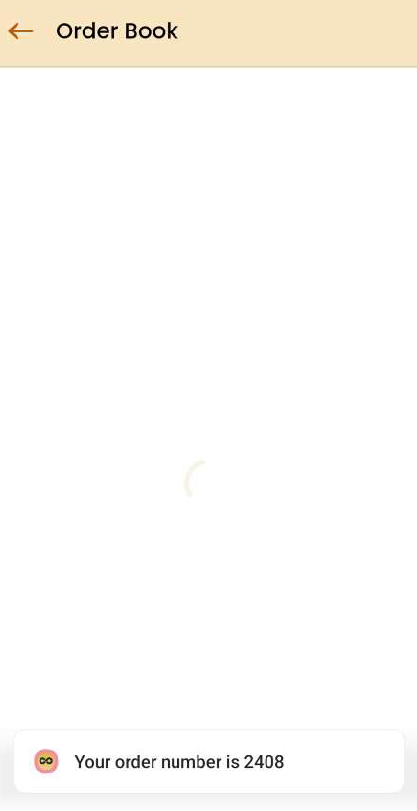
Step 10: You can check the IPO details on the order book for recent orders. (Ref- Image 10)
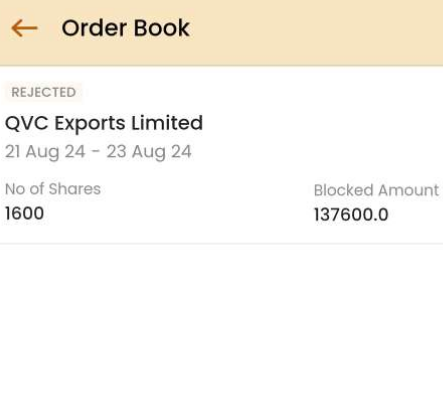
How to Invest in an IPO Using Shoonya Web
If you wish to explore the list of upcoming IPOs and plan to invest in an IPO, you can also do so through the Shoonya web app.
Here are a few steps to follow:
Step 1: Start by logging in to the Shoonya web app using your credentials at https://trade.shoonya.com/. (Ref – Image 1)
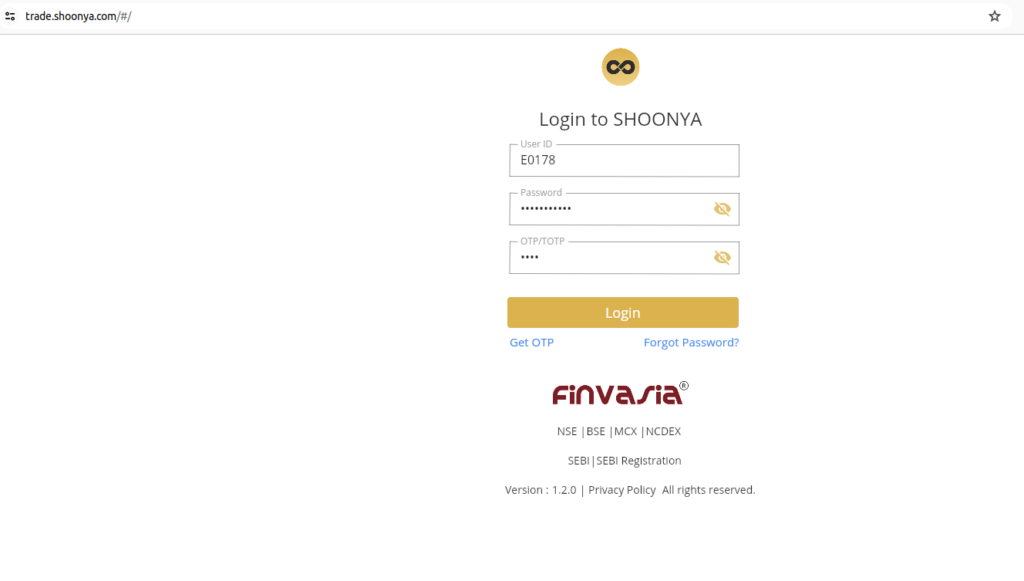
Step 2: Once you’re on the main dashboard, look at the right menu, and from the top right, click on “IPO. (Ref- Image 2)
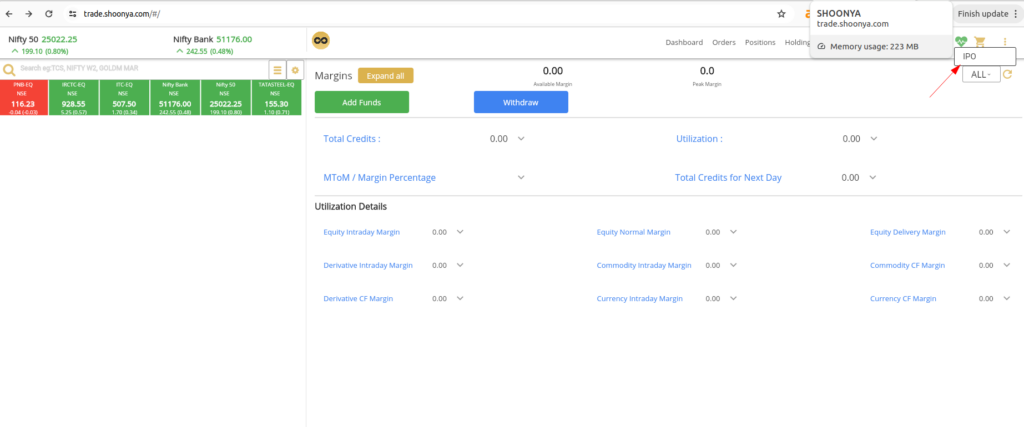
Step 3: You’ll now be on the main IPO page. (Ref – Image 3) This screen will display ongoing, upcoming, and closed IPOs. Choose the one you want to apply for and click on “Apply.”
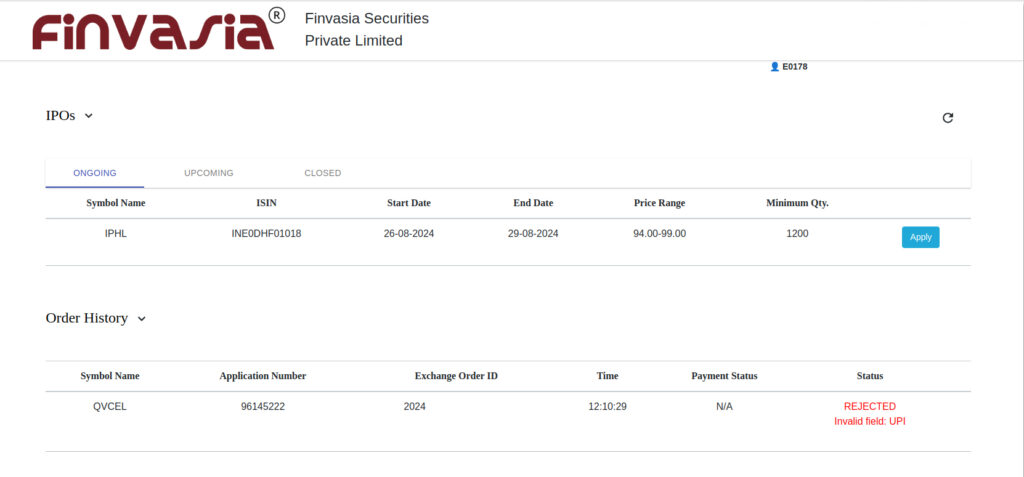
Step 4: After clicking “Apply,” a window will pop up displaying all the IPO details. (Ref – Image 4) Now, place your bid.
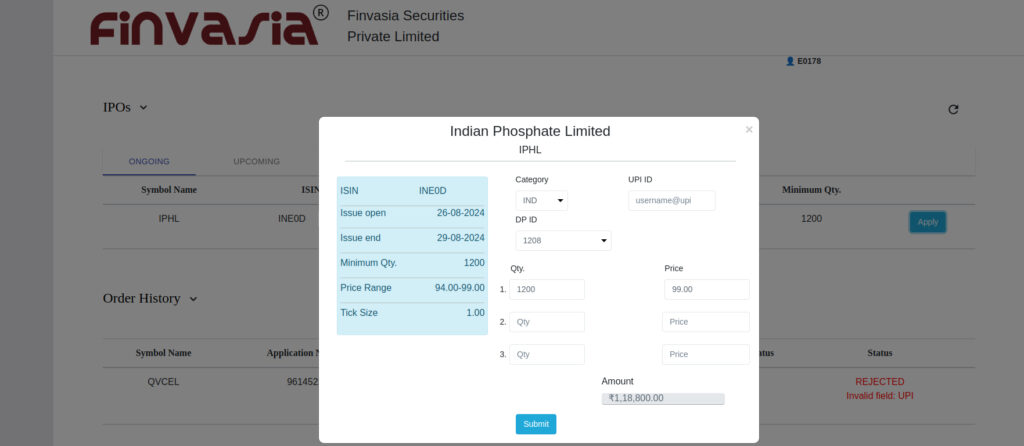
You must select “IND” for the Individual investor type. Then, enter the number of IPO shares you want to buy. Finally, click “Submit.”
Step 5: Your IPO order will now be placed, and it will be displayed in your order history. (Ref- Image 5)
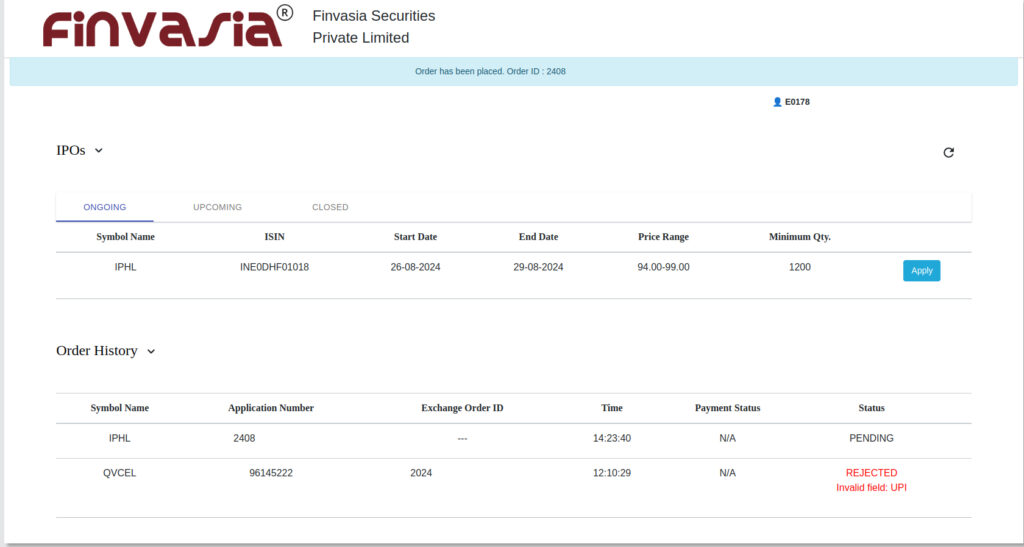
Investing in IPOs is an easy process. You can simply follow the steps on either the mobile or web app to apply for your desired IPOs with zero brokerage fees. Shoonya makes the process simple and efficient.
You can take advantage of new investment opportunities effortlessly.
______________________________________________________________________________________
Disclaimer: Investments in the securities market are subject to market risks; read all the related documents carefully before investing.