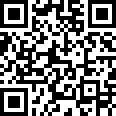How to Unlock e-Aadhaar PDF with the Aadhar Card Password
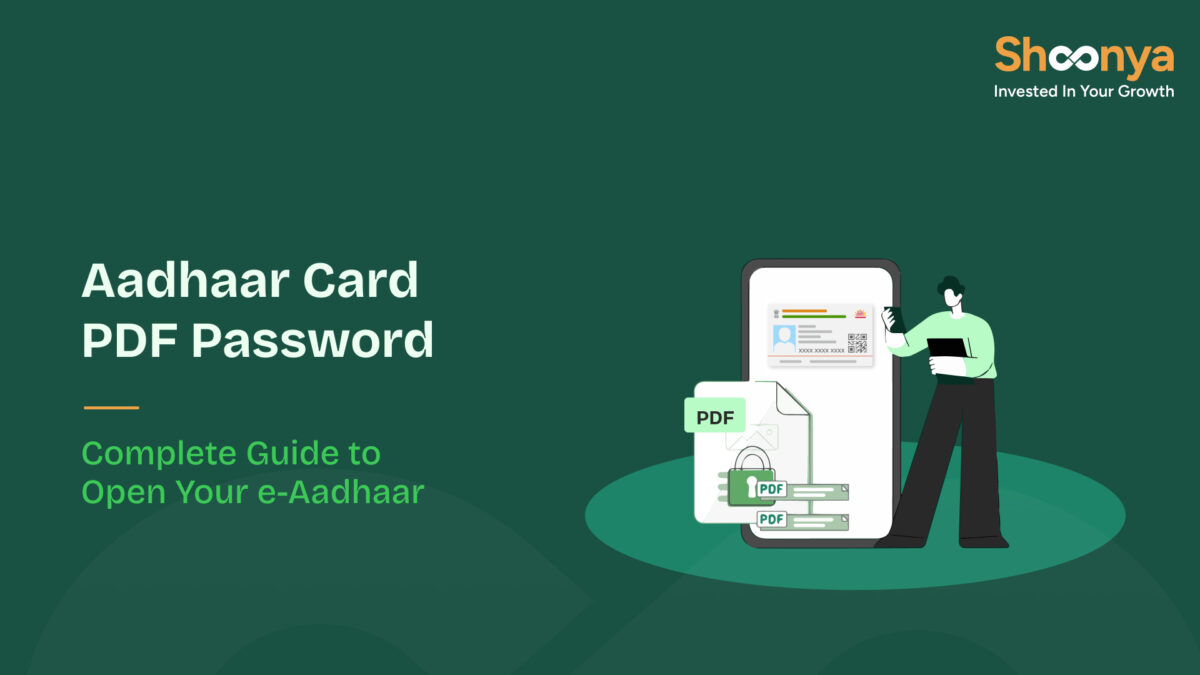
The e-Aadhaar has become an essential digital identity document for millions of Indians. It can be downloaded directly from UIDAI and is accepted just like the physical Aadhaar card. Yet one step often confuses users: the file is password-protected. Without knowing the correct aadhar card pdf password, you cannot open it.
This guide explains everything related to the aadhar card pdf password.
Learn what it is, how to use it, and what to do if it doesn’t work, along with some tips for keeping your e-Aadhaar secure.
What is the Aadhaar Card PDF Password?
Every time you download your Aadhaar, whether from the UIDAI website or through the mAadhaar app, the PDF is secured with a password. This measure ensures that only the cardholder can access the document.
The e aadhaar password is not random. It is created using details already printed on your Aadhaar card, making it both simple to remember and effective for protecting your information.
The UIDAI or Aadhar Password Format Explained
The UIDAI password always follows one straightforward formula: the first four letters of your name in uppercase, followed by your four-digit year of birth.
For example, if your name is Ramesh Kumar and your birth year is 1990, your password will be RAME1990. Similarly, Priya Sharma, born in 2001, would have the password PRIY2001. As long as you know exactly how your name and birth year appear in UIDAI’s records, you can generate the password instantly.
How to Download the e-Aadhaar
You can easily download your e-Aadhaar online in just a few steps.
Steps to Download Your Aadhaar Card with Mobile Number:
- Visit the UIDAI website → Go to the “My Aadhaar” section.
- Click on “Download Aadhaar.”
- Choose one of the options to retrieve your Aadhaar:
- Aadhaar Number
- Virtual ID (VID)
- Enrollment ID (from acknowledgement slip)
- Enter the captcha code.
- Request an OTP on your registered mobile number.
- Enter the OTP to verify.
- Download the e-Aadhaar PDF.
Know More About : How to Link Aadhaar Card with Mobile Number
How to Open the PDF File
Sometimes, you may get an error message when trying to open the e-Aadhaar. This is because the e-Aadhaar is a PDF file, which is why you’ll need a PDF reader app on your device.
You can easily download a PDF reader on your device. Once the file is downloaded, you’ll find it in your device’s downloads folder. When you try to open the PDF file, it will prompt you for a PASSWORD.
Enter the aadhar card pdf password in the correct format—first four capital letters of your name, followed by your birth year. If the information matches your Aadhaar details, the document will open instantly.
What if the Aadhaar PDF Password Doesn’t Work?
Sometimes the file may refuse to open even when you believe you’ve entered the right password. The most common issue is a mismatch between how your name is printed on the Aadhaar card and how you usually write it.
For instance, “Rajeev” and “Rajiv” will produce different passwords. Another frequent error is using lowercase letters when UIDAI requires uppercase. Finally, double-check that you are using the correct year of birth as printed on your Aadhaar.
If none of these fixes work, try downloading a fresh copy from the UIDAI website or log in through the mAadhaar app. In cases where your Aadhaar itself has incorrect details, you may need to update your information at an enrollment centre.
Can the Aadhaar PDF Password Be Removed?
For convenience, some people prefer to keep a version of their e-Aadhaar without password protection. UIDAI does not allow you to skip the password at download, but you can create an unprotected copy once you have opened the file. Simply open the PDF, choose “Print” and then select “Save as PDF.” The saved copy will not require a password.
That said, it’s advisable to do this only on your personal device and to store the file securely, as removing the password also removes the protective layer UIDAI has added.
e-Aadhaar Password: Security Best Practices You Should Know
Since the Aadhaar card contains sensitive information, always handle your e-Aadhaar carefully. Avoid sharing your Aadhar Card PDF password with anyone. Store your file in a secure location, and if you do save an unprotected version, ensure it is on a private device and not a shared system. It’s also a good idea to keep your mobile number updated with UIDAI so you can continue receiving OTPs without interruption. This way, you can make the best use of your Aadhar Card PDF Password.
Aadhar Card PDF Password- FAQs
Yes. The e-Aadhaar is equally valid for identification and verification as per the Aadhaar Act.
Check your Aadhaar card or another government-issued document for the year of birth registered with UIDAI.
No. The password is automatically generated by UIDAI and cannot be customised.
Yes, unless you update your name or birth year in UIDAI’s records.
Use the available letters in uppercase, followed by your year of birth. For example, Om Sharma, born in 1995, would use OM1995.
You can do so for convenience, but only on your personal device. UIDAI recommends keeping the file protected for security.
Yes. You can open the password-protected PDF on your smartphone using any PDF reader app. Just enter the correct aadhar card pdf password format, and the document will open as it would on a computer.
This can happen if there’s no PDF reader on your device or the file got corrupted. Try opening it with another PDF reader app. If it still doesn’t work, download from the UIDAI site.
Yes. The password is case-sensitive. Make sure the first four letters of your name are typed in UPPERCASE, followed by your year of birth.
Disclaimer: Investments in the securities market are subject to market risks; read all the related documents carefully before investing.